How to Install AltStore on iPhone (2025 Full Guide)
Want to install apps on your iPhone that aren’t available on the App Store?
AltStore makes it possible — safely, without jailbreaking. This step-by-step tutorial explains exactly how to install AltStore on your iPhone using both macOS and Windows, how to sideload apps, and how to refresh them weekly to keep them running.
Table of Contents
- What is AltStore?
- Why You Might Want AltStore
- Requirements Before Installing
- Step 1: Install AltServer on Your Computer
- Step 2: Install AltStore on Your iPhone
- Step 3: Trust AltStore & Enable Developer Mode
- Step 4: Use AltStore to Sideload Apps
- Limitations & What to Know
- Troubleshooting Common Issues
- Safety, Legality & Best Practices
- Conclusion & Next Steps
What is AltStore?
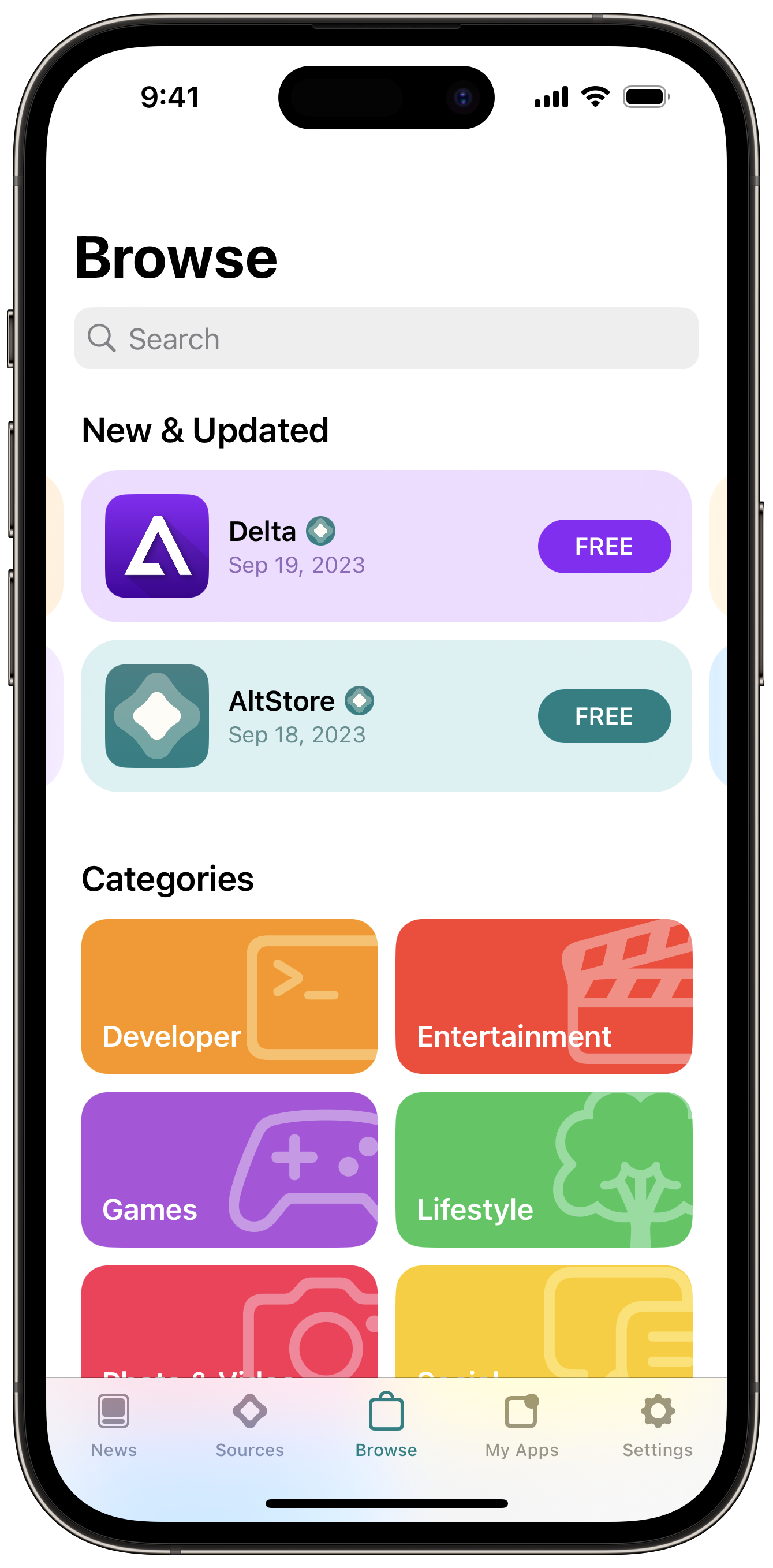
AltStore is a third-party app platform for iOS that lets you install apps (.ipa files) outside of Apple’s App Store — no jailbreak required. It works by using a companion desktop app called AltServer to install and refresh apps with a valid developer certificate.
Created by Riley Testut, AltStore is often used to install apps like emulators, customization tools, and utilities that Apple doesn’t allow in the App Store.
Why You Might Want AltStore
- Install apps unavailable on the App Store (like emulators, utilities, and beta software).
- Sideload your own apps for testing without an Apple Developer subscription.
- Gain more control over what runs on your iPhone — without jailbreaking.
- Enjoy access to open-source and experimental iOS apps safely.
Requirements Before Installing
Before you start, make sure you have the following:
- A Mac (macOS 11 or later) or a Windows PC (Windows 10 or later).
- On Windows: Install iTunes and iCloud for Windows from Apple’s website (not Microsoft Store).
- A USB/Lightning cable to connect your iPhone.
- Your Apple ID credentials (use a secondary one for safety).
- An iPhone running iOS 14 or newer (works with iOS 26 as well).
- Stable Wi-Fi connection and basic familiarity with your device’s settings.
Step 1: Install AltServer on Your Computer
macOS Setup
- Download AltServer for macOS from the official AltStore website.
- Move
AltServer.appto your/Applicationsfolder and launch it. - Connect your iPhone using USB and unlock it.
- In Finder, enable “Show this iPhone when on Wi-Fi.”
- Click the AltServer icon in the macOS menu bar → Install AltStore → choose your iPhone.
- Enter your Apple ID when prompted, then wait for installation to complete.
Windows Setup
- Install iTunes and iCloud for Windows from Apple.
- Download and install AltServer for Windows.
- Run AltServer as Administrator (you’ll see an icon in your system tray).
- Connect your iPhone and trust the computer when prompted.
- In iTunes, enable “Sync with this iPhone over Wi-Fi.”
- Click the AltServer tray icon → Install AltStore → select your device → enter Apple ID.
- Wait for the “AltStore Installed” notification.
Step 2: Install AltStore on Your iPhone

Once AltServer finishes installation, you’ll see the AltStore icon on your iPhone’s Home Screen.
Open AltStore and allow necessary permissions. If you don’t see the icon, restart your iPhone or reconnect to AltServer.
Step 3: Trust AltStore & Enable Developer Mode
- Go to Settings → General → VPN & Device Management.
- Find the profile with your Apple ID and tap Trust.
- For iOS 16 or later, go to Settings → Privacy & Security → Developer Mode and enable it. Restart your iPhone if needed.
Step 4: Use AltStore to Sideload Apps
- Open the AltStore app.
- Tap the My Apps tab, then the + button.
- Select any
.ipafile stored on your iPhone or downloaded from a trusted source. - AltStore will sign and install it automatically.
- Your app will appear on the Home Screen once done.
Tip: With a free Apple ID, sideloaded apps expire every 7 days. Just open AltStore and tap “Refresh All” while connected to your computer to renew them.
Limitations & What to Know
- Free Apple IDs allow only up to 3 sideloaded apps at a time.
- Apps must be refreshed weekly (unless you have a paid Developer account).
- AltServer must run occasionally to re-sign your apps.
- Some .ipa files may not work properly on the latest iOS versions.
Troubleshooting Common Issues
| Problem | Solution |
|---|---|
| AltStore icon missing | Restart iPhone, reconnect via USB, and reinstall from AltServer. |
| “Untrusted Developer” message | Go to Settings → Device Management → Trust profile. |
| App stops working after a week | Open AltStore and tap “Refresh All.” |
| AltServer doesn’t detect iPhone | Use Apple’s iTunes version, enable Wi-Fi sync, and trust the computer. |
| Developer Mode error on iOS 16+ | Enable Developer Mode in Settings → Privacy & Security. |
Safety, Legality & Best Practices
- Only download
.ipafiles from trusted, reputable sources. - Using AltStore doesn’t void your warranty — but pirated apps can violate Apple’s terms.
- Consider creating a secondary Apple ID for sideloading purposes.
- Always keep your iPhone and AltServer updated.
- Avoid sharing Apple ID credentials with unknown websites.
Conclusion & Next Steps
That’s it! 🎉 You’ve successfully installed AltStore on your iPhone. Now you can sideload apps safely, enjoy open-source iOS tools, and keep your apps refreshed every week.
Next steps:
- Explore “Sources” inside AltStore to discover new apps and repositories.
- Schedule weekly refreshes so your sideloaded apps remain active.
- Stay tuned for future updates from the AltStore team as Apple evolves its sideloading policies in iOS 18 and beyond.


Comments
Post a Comment